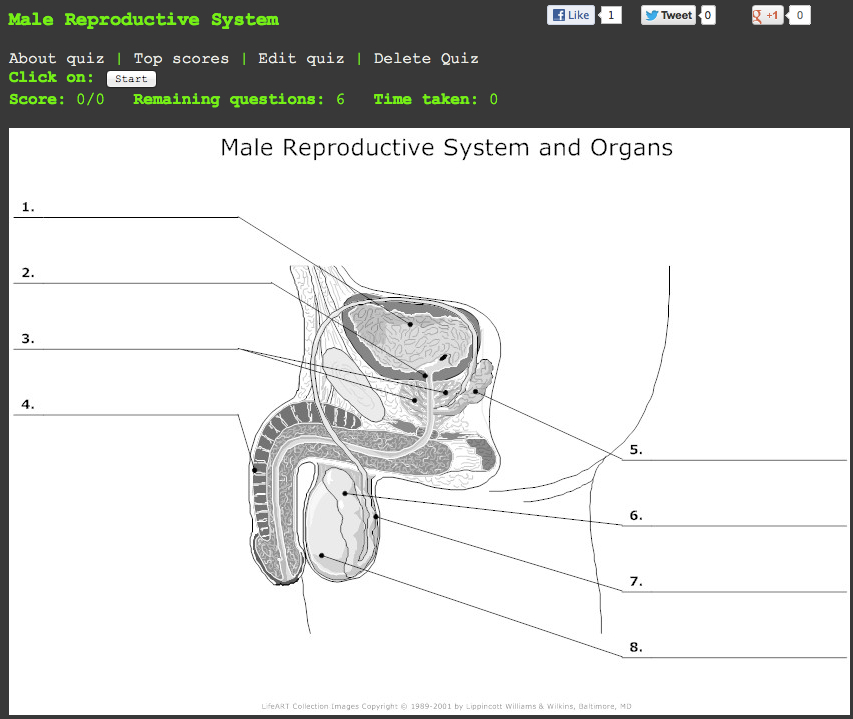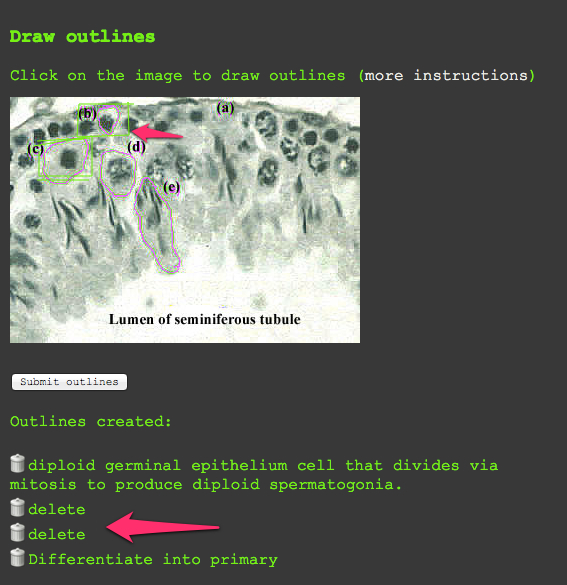Flipboard 2.0 FTW!
So here I am, day three of Spring Break, lounging on the beach in Oman with nothing but unreliable wifi and my phone to keep my mind active. I am embarrassed to admit it, but my fingers have been trying to engage the phantom limb of my laptop since I arrived. Today started with a bleak outlook. Our snorkeling trip was cancelled due to choppy seas, and I forgot to charge my phone last night. As a result, my phone kept interrupting a saucy tale (read on my iPhone Kindle app) of cyber-espionage and Saudi oil intrigue with regularity warning me of its impending death. It was then that my beloved Flipboard, announced its newest upgrade, Flipboard 2.0. In the wake of the news of Google Reader's demise, this definitely takes away some of the sting. The new and improved Flipboard 2.0 has a bookmarking function that allows you to create and share your own magazines. It also allows you to bookmark items from... wait for it... browsers on YOUR COMPUTER, iPad or iPhone with Android soon to follow! They have also improved their discovery tools and connectivity with social networking sites and RSS by including hashtags, expanding searches, and allowing you to like, share, and comment directly back to the sites from Flipboard.
Why is this great news? I have always been a big fan of Flipboard. I typically use it to browse through my Twitter feed when I am on the go or away from my computer. Let's face it, the magazine layout is just so much more engaging and easier on the eyes, and it is quick and efficient. While this allows me the mobility that I crave, a Twitter stream is still a Twitter stream. Now you see it now you don't. If I find something that is a keeper or that I want to save to read later, I still have to store it somewhere and bookmark it. Before today, this required me to send the links to myself via e-mail or to Instapaper for later bookmarking on Pinboard.
Now it is as easy as clicking on the '+' sign found in the bottom right hand corner of the screen. Then you either create a new magazine or add the link to one that you have already created and click Add! Voila!
So now what? Well for starters you can share your magazine with other users of Flipboard, via e-mail or the other social media sites connected to Flipboard. Try it out. Using a device that has Flipboard, click on this link to the 21st Century Learning magazine that I created this morning. You can find your magazines under "My Flipboard" by clicking on the Flipboard "flag" (or three black lines in the upper right hand corner) from any screen. If you create a magazine you will find it in the "My Magazines" section, otherwise you will find them under "My Subscriptions".
Once you have created a magazine, you can add to the magazine from any device as long as you have installed the bookmarklet to your browser. Just open this link in the browser that you plan to use for bookmarking and follow the simple directions. This will work for safari on iPhones and iPads as well. When you click on the Flip it button on your tool bar, it will open a pop-up window like this:
Just put it where you want and you will find it in the designated Flipboard magazine the next time you open it up in the order that the links were added to the magazine with the most recent post first. Note that you can also create magazines from your computer browser as long as you have the bookmarklet.
Though these are some exciting developments, Flipboard is still not THE answer for all of my networking and bookmarking needs. Having said that, these are exciting developments and hopefully 3.0 is not far behind! Flipboard R&D if you are reading this, take notes! I am hopeful that the next release will include a web version, and more organizational control over the content. I would also like to see collaborative contributions to these magazines. I am happy to share what I curate from my Twitter feed with others, but it would be great if the readers could become collaborators and contribute their great finds as well!
Alas, this is as far as I have made it with my exploration. I am on vacation after all, my phone is charged up and my spy novel beckons! Be sure to check out this article for more information, and let me know if you discover any other hidden jewels. Back to idle "bliss"!